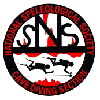|
Mix Blender is a mobile application written by George Watson that does the calculations necessary for the blending of nitrox and trimix diving gases. It's designed to be very simple to use, yet provide all the utility needed to blend gases under numerous scenarios. This page is a brief user's guide to operating Mix Blender and getting the most out of it. There will be frequent updates, so stay tuned!
|
Settings
Usage is guided by several setting on the phone's normal settings page. Once you enter 'Settings' on the iPhone, the settings for Mix Blender will be found under 'Blender' with the application's icon displayed. Select that and you should see the following.
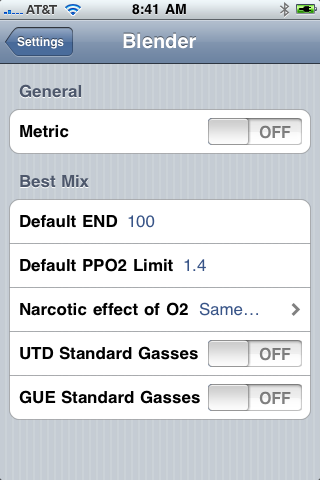
The Metric setting configures Mix Blender to operate in BAR/liter as opposed to PSI/cuFt.
The settings in the 'Best Mix' group all affect the 'Best Mix'/'Standard Gases' tab in the application.
-
The Default END setting is used to control the default END: Equivilent Narcotic Depth when the application is being used in 'Best Mix' mode. This depth is displayed/and used for calculations on suggesting a best mix. The value can be changed on the Best Mix tab, this is only used as the default. Note that if either 'UTD standard gases or GUE standard gases are selected, the application is in 'Standard Gas Mode' and this setting has no effect. Note that this setting controls the amount of helium suggested in the mix. The 'Narcotic Effect of O2' setting is used in concert with this to influence helium content.The application is shipped with this setting defaulted to 100FSW/FFW and this will cause helium to be added to the mix suggestion starting at a depth of 100FFW/FSW unless altered.
-
The Default PPO2 Limit setting is used to control the default PPO2 limit:Partial Pressure of Oxygen Limit when the application is being used in 'Best Mix' mode. This limit is displayed/and used for calculations on suggesting a best mix. The value can be changed on the Best Mix tab, this is only used as the default. Note that if either 'UTD standard gases or GUE standard gases are selected, the application is in 'Standard Gas Mode' and this setting has no effect. It is not recommended that you set this above 1.4ATA/BAR as this is generally felt that this is the maximum safe limit for the working portion of a dive.
-
The Narcotic effect of O2 setting allows the user to control how to factor in O2's narcotic effect. According to the Meyer Overton rule and Bunsen solubility charts, O2 is actually more narcotic than N2, however the fact that O2 is metabolized is likely a mitigant. This setting allows for the user to specify that O2 has no narcotic effect (not recommended), that it has about 1/3 the narcotic effect as N2 (better than none, but still not recommended) or the same effect as N2 (the default, and probably about right). It also allows you to specify O2 as 3x narcotic as N2 as some think. This setting interacts with the END settings to influence calculation of how much helium to add to a best mix and this setting has no effect if standard gases are in use.
-
The standard gas setings allow the user to 'dial a standard gas' from the selected agency's lists. When either standard gas setting is selected, the application will be in 'standard gas mode' and the 'Best Mix' tab becomes the 'Standard Gas' tab. In 'standard gas mode', the previous three settings are not used as these parameters are set by the respective agencies.
|
Startup
Upon starting Mix Blender, the following should appear.
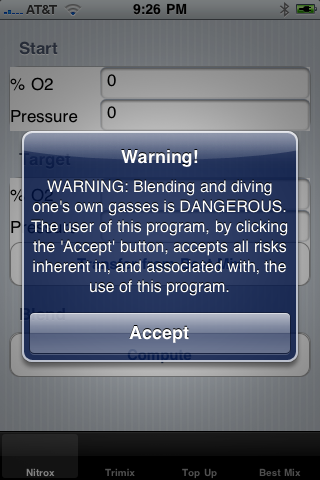
Tap 'Accept' and you are now in the application, ready to work. Note that there are several labels on the bottom of the screen. The user taps one of these labels 'Nitrox', 'Trimix', 'Top Off' or 'Best Mix'/'Standard Gases', depending on what they want to do.
|
Best Mix
Assuming the application is not in 'Standard Gas Mode' the user should be able to select the 'Best Mix' tab and something along these lines will appear:
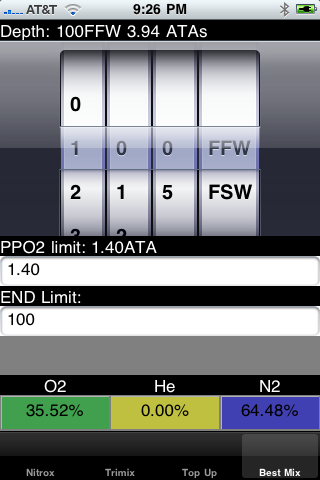
-
The top line is the currently dialed depth in both feet/meters and ATA/BAR.
- The next control is the 'dial a depth'. The user can dial up any depth from 0 to 495. You can also select F/MSW or F/MFW for a bit more accuracy. Note that the top numerical limit does not change so that the user in metric can select up to 495MSW, quite deep indeed!
- The next item is the PPO2 limit to use when computing the best mix. The default for this is set in the settings for the application (see above) but it can be altered here. Altering it will change the suggested best mix. To alter the PPO2 limit, tap the white data entry area and a keyboard will appear. Enter the new value and tap 'Done' on the keyboard. The new value will be entered and the new suggested best mix will be displayed.
-
The next control is the END limit. Altering the END (Equivilent Narcotic Depth) limit controls the amount of helium in the resulting mixture. The limit specifically means the user does not want the effect of narcosis to exceed the specified END. The default for this is set in the settings for the application (see above) but it can be altered here. Altering it will change the suggested best mix. To alter the END limit, tap the white data entry area and a keyboard will appear. Enter the new value and tap 'Done' on the keyboard. The new value will be entered and the new suggested best mix will be displayed.
-
The bottom of the screen displays the resulting gas percentages in the best mix for the parameters the user has entered. These fields are computed, not editable. They can be transfered to either the Nitrox tab or Trimix tab once you are done establishing your best mix.
|
Standard Gases
If either UTD Standard Gases or GUE Standard Gases is selected on the settings page, the "Best Mix" tab is replaced with the 'Standard Gases' tab and the application is in 'Standard Gas' mode. This tab appears thusly:
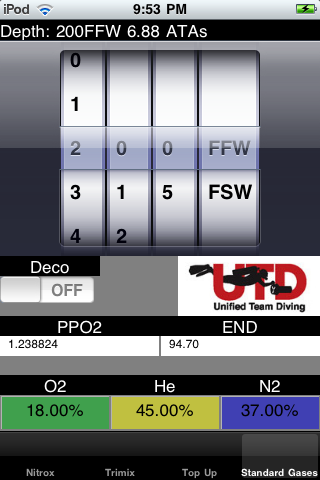
In this mode, as the user dials a depth, the correct standard gas for the selected agency is shown. In this case the PPO2 and END are display only as they are computed for the gas. The user can also get a standard deco gas for a depth by turning on the 'Deco' switch on the tab. The results of this can be transfered to the blending tabs just like the Best Mix results.
|
Nitrox
The Nitrox tab allows the user to blend various nitrox gases. It supports taking a partially filled tank with an arbitrary nitrox mix and blending it to an alternate mix. It works with O2 and air as a top-off gas. The Nitrox tab looks like:
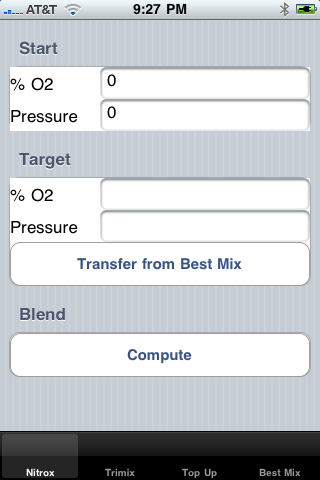
-
The "Start" section is used if you have existing contents in your tank.
-
The user enters your starting percentage of O2 - as analyzed - in the % O2 area. Tapping on the area will bring up a keyboard that is utilised to enter the value. Enter percentage, not a fraction ie. 32 not 0.32
-
Enter the existing pressure in the tank - as measured - in the Pressure area. Tapping the area will once again bring up a keyboard as with all data entry areas in the application.
-
The "Target" section is your blending goal - the gas that you want to end up with
-
The user enters the desired percentage of O2 in the final mix in the % O2 area. Once again, enter a percentage, not a fraction. This value can not be less than 21%, the percentage of O2 in air.
-
Enter the desired pressure in the final mix here in psi or bar depending on if you are in metric mode or not.
-
The 'Transfer From Best Mix' button allows the user to transfer the computation of the 'Best Mix' tab to the target percentage. Note that one must still fill in the desired pressure. When the application is in standard gas mode, the transfer works exactly the same.
-
The 'Compute' button computes the blending recipe and presents it to the user.
To blend nitrox into an empty tank, enter the whole percentage of O2 you want under the 'Target - % O2' area (once again a keyboard will pop up). Then enter the pressure in psi/bar and then tap 'Compute'. Data entry looks something like this:
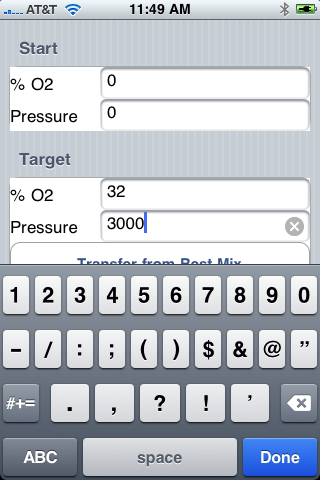
Once you have tapped 'Done' on the keyboard and tapped compute, your recipe should appear:

|
Trimix
The Trimix tab allows the user to blend various trimix gases. It supports taking a partially filled tank with an arbitrary trimix/nitrox mix and blending it to an alternate mix. It works with O2 and air as a top-off gas. The Trimix tab looks like:
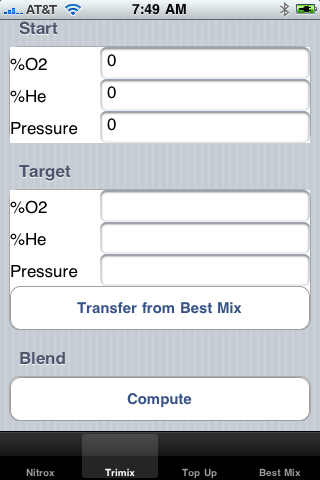
To blend trimix into an empty tank, enter the whole percentage of Helium you want and then the whole percentage of O2 you want under the 'Target - % He' and 'Target - % O2' area (once again a keyboard will pop up). Then enter the pressure in psi/bar and then tap 'Compute'. Data entry looks something like this:
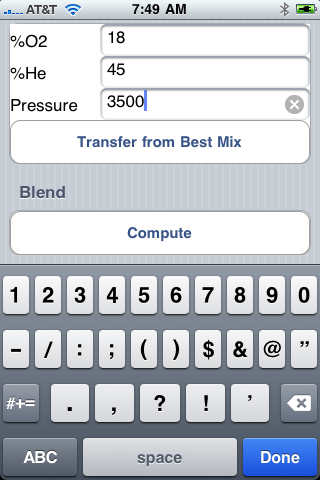
Once you have tapped 'Done' on the keyboard and/or tapped compute, your recipe should appear:

|
Top Up
The Top Up tab allows the user to compute the results of topping an existing mix with some other gas. It is different from the blending tabs in that it does not prescribe a recipe, but merely report the results of a proposed topping. Once the user taps the tab, this should appear:
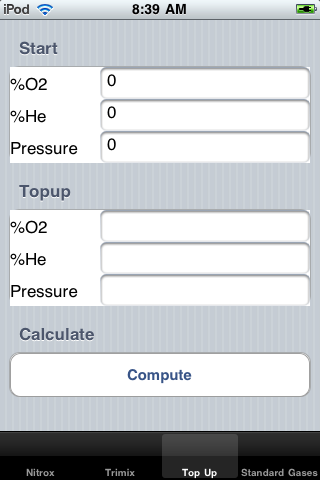
Let's say the user has a stage of 50% at 1000psi and wants to see what will happen if they top it up with air to 3000psi. They would enter this:
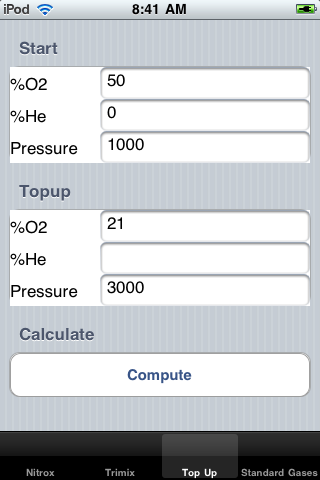
Upon tapping 'Compute' The user would see this:
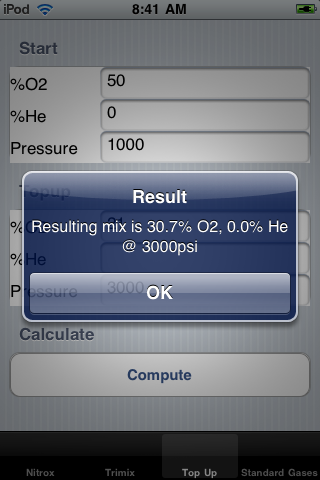
|